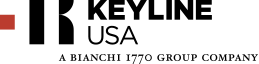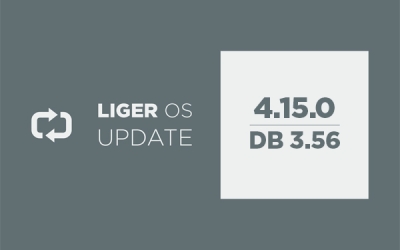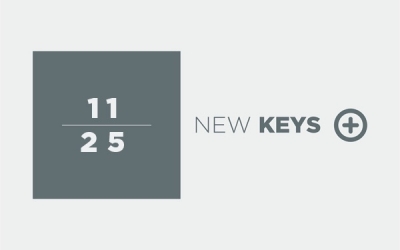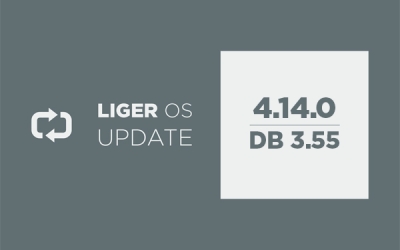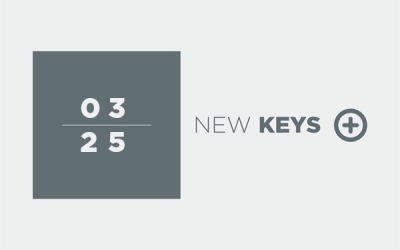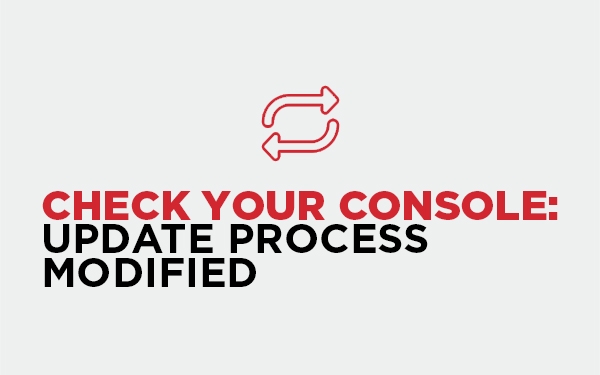
KEYLINE CONSOLE UPDATE VIA USB
Keyline Console Update: How to Perform It via USB
With the release of the new Liger 4.13.0 software, Keyline consoles with a serial number before 17880006270 and installed on the Ninja machine line no longer support direct network updates (online mode). However, you can easily update your console via USB, ensuring the device operates correctly.
How to Check Your Console’s Serial Number
Before proceeding with the update, check your console’s serial number. You can find it in two ways:
- On the back of the console (ID number)
- In the device settings under the "Machine Data" section
If your serial number is lower than 17880006270, follow the guide below to update your device.
Step-by-Step Guide to Updating Your Keyline Console via USB
1. Prepare the USB Drive
- Use a USB drive with at least 8 GB of memory.
2. Start the Update
- Go to the console settings.
- Select the Updates section and choose the USB update option, then follow the instructions.
3. Download the Update File
- Visit the official Keyline website and download the latest available software version.
4. Copy the File
- Copy the update file onto the USB drive.
5. Connect the USB Drive to the Console and Confirm the Process
- Insert the USB drive into one of the console’s USB ports.
- Confirm and start the update.
6. Wait for Completion
The update process will take a few minutes. Do not turn off the console during the update.
Once completed, the console will restart automatically with the updated software.
Video Tutorial: How to Update Your Keyline Console
For a detailed visual guide, watch our tutorial video:
Keep Your Console Updated and Explore New Possibilities
Updating your console is essential to maximize its features and ensure optimal performance. If you’re looking for more advanced solutions for your needs, explore Keyline’s latest innovations and next-generation technologies in our catalog.